- Syllabus
- 1 Introduction
- 2 Data in Biology
- 3 Preliminaries
- 4 R Programming
- 4.1 Before you begin
- 4.2 Introduction
- 4.3 R Syntax Basics
- 4.4 Basic Types of Values
- 4.5 Data Structures
- 4.6 Logical Tests and Comparators
- 4.7 Functions
- 4.8 Iteration
- 4.9 Installing Packages
- 4.10 Saving and Loading R Data
- 4.11 Troubleshooting and Debugging
- 4.12 Coding Style and Conventions
- 4.12.1 Is my code correct?
- 4.12.2 Does my code follow the DRY principle?
- 4.12.3 Did I choose concise but descriptive variable and function names?
- 4.12.4 Did I use indentation and naming conventions consistently throughout my code?
- 4.12.5 Did I write comments, especially when what the code does is not obvious?
- 4.12.6 How easy would it be for someone else to understand my code?
- 4.12.7 Is my code easy to maintain/change?
- 4.12.8 The
stylerpackage
- 5 Data Wrangling
- 6 Data Science
- 7 Data Visualization
- 8 Biology & Bioinformatics
- 8.1 R in Biology
- 8.2 Biological Data Overview
- 8.3 Bioconductor
- 8.4 Microarrays
- 8.5 High Throughput Sequencing
- 8.6 Gene Identifiers
- 8.7 Gene Expression
- 8.7.1 Gene Expression Data in Bioconductor
- 8.7.2 Differential Expression Analysis
- 8.7.3 Microarray Gene Expression Data
- 8.7.4 Differential Expression: Microarrays (limma)
- 8.7.5 RNASeq
- 8.7.6 RNASeq Gene Expression Data
- 8.7.7 Filtering Counts
- 8.7.8 Count Distributions
- 8.7.9 Differential Expression: RNASeq
- 8.8 Gene Set Enrichment Analysis
- 8.9 Biological Networks .
- 9 EngineeRing
- 10 RShiny
- 11 Communicating with R
- 12 Contribution Guide
- Assignments
- Assignment Format
- Starting an Assignment
- Assignment 1
- Assignment 2
- Assignment 3
- Problem Statement
- Learning Objectives
- Skill List
- Background on Microarrays
- Background on Principal Component Analysis
- Marisa et al. Gene Expression Classification of Colon Cancer into Molecular Subtypes: Characterization, Validation, and Prognostic Value. PLoS Medicine, May 2013. PMID: 23700391
- Scaling data using R
scale() - Proportion of variance explained
- Plotting and visualization of PCA
- Hierarchical Clustering and Heatmaps
- References
- Assignment 4
- Assignment 5
- Problem Statement
- Learning Objectives
- Skill List
- DESeq2 Background
- Generating a counts matrix
- Prefiltering Counts matrix
- Median-of-ratios normalization
- DESeq2 preparation
- O’Meara et al. Transcriptional Reversion of Cardiac Myocyte Fate During Mammalian Cardiac Regeneration. Circ Res. Feb 2015. PMID: 25477501l
- 1. Reading and subsetting the data from verse_counts.tsv and sample_metadata.csv
- 2. Running DESeq2
- 3. Annotating results to construct a labeled volcano plot
- 4. Diagnostic plot of the raw p-values for all genes
- 5. Plotting the LogFoldChanges for differentially expressed genes
- The choice of FDR cutoff depends on cost
- 6. Plotting the normalized counts of differentially expressed genes
- 7. Volcano Plot to visualize differential expression results
- 8. Running fgsea vignette
- 9. Plotting the top ten positive NES and top ten negative NES pathways
- References
- Assignment 6
- Assignment 7
- Appendix
- A Class Outlines
3.4 The Scripting Workflow
But hold on, we’re still not quite ready to start coding. As mentioned above, all important R code should be written and saved in a file before you run it! Your scripts will very quickly contain many lines of code that are meant to be run in sequential order. While developing your code it is very helpful to run each individual line separately, building up your script incrementally over time. To illustrate how to do this, we will begin with a simple R code that stores the result of an arithmetic expression to a new variable:
# stores the result of 1+1 into a variable named 'a'
a <- 1+1The concepts in this line of code will be covered in greater depth later, but for now an intuitive understanding will suffice to explain the development workflow in RStudio.
When developing, this is the suggested sequence of operations:
- Save your file (naming if necessary on the first save) with
Ctrl-son Windows orCmd-son Mac - Execute the line or lines of code in your script you wish to evaluate using
Ctrl-Enteron Windows orCmd-Enteron Mac. By default only the line with the cursor is executed; you may click and drag with the mouse to select multiple lines to execute if needed. NB: you can press the up arrow key to recall previously run commands on the console. - The executed code will be evaluated in the Console window, where you may inspect the result and modify the code if necessary.
- You may inspect the definitions of any variables you have declared in the Environment tab at the upper right.
- When you have verified that the code you executed does what you intend, ensure the code in the file you started from is updated appropriately.
- Go to step 1
The above steps are depicted in the following figure:
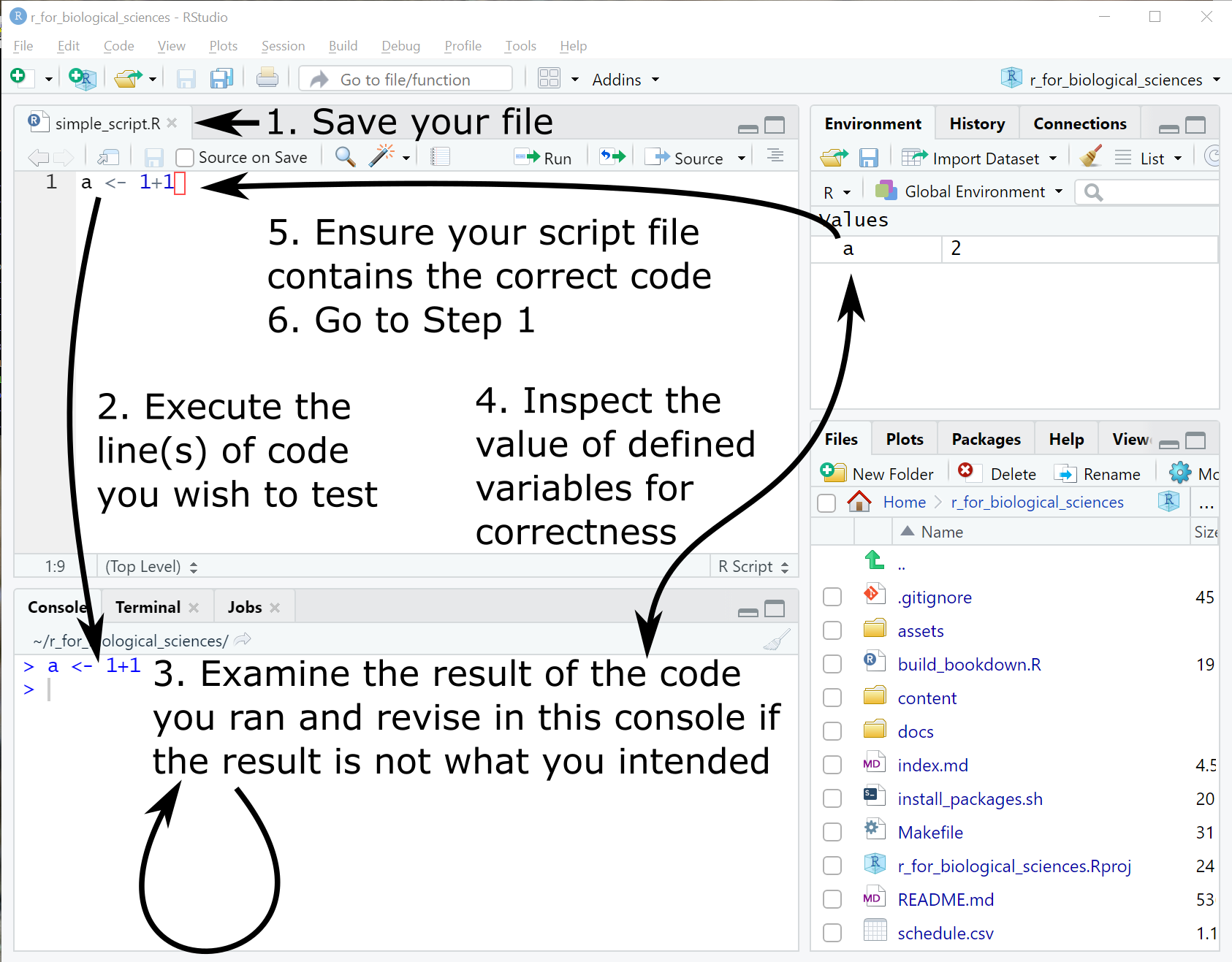
RStudio workflow
Over time, you will gain comfort with this workflow and become more flexible with how you use RStudio.
If you followed the instructions above and prevented RStudio from saving your environment when you exit the program (which you should! Did I mention you should?!), none of the results of code you previously ran will be available upon starting a new RStudio session. Although this may seem inconvenient, this is an excellent opportunity to verify that your script in its current state does what you intend for it to do.
It is extremely easy to ask R to do things you don’t mean for it to do!
Rerunning your scripts from the beginning in a new RStudio session is an excellent way to guard against this kind of error. This short page summarizes this very well, you should read it:
- R for Data Science - Workflow: scripts
- RStudio IDE cheatsheet (scroll down the page to find the cheatsheet entitled “RStudio IDE cheatsheet”)